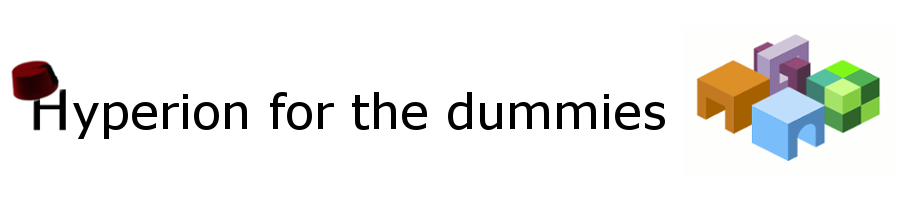Object: Customize Oracle EPM Workspace 11.1.x.x permanently.
This post aims to show you how to customize pictures and logos in EPM System using the rewrite rule of Oracle http server. The following will help you to change the login picture and other images.
Step 1:
First of all, we will use the developer tools of the Firefox browser:
Launch the Developer Toolbar:
Open the Hyperion Workspace to get the images path.
Using the inspector tool, you will get the path of the EPM logo:
Now you know where the login image is located:
(in this example “workspace/cache/2016-11-23_23-46-48/bpmstatic/themes/theme_skyros/images_global/logon_panel.gif”).
Step 2:
Get the image and customize it using a picture editor (The Gimp for example):
Once done, Copy the images inside any folder at the epmstatic folder:
For exemple : E:\Oracle\Middleware\EPMSystem11R1\common\epmstatic\bpmui
Step 3:
Use the rewrite_rule to replace the default image by the one you have just created:
Best practice is to put all your rewrite rule inside the epm_rewrite_rule.conf file located at the OHS home.
The rewrite rule is:
(.*)/bpmstatic/themes/theme_skyros/images_global/logon_panel.gif /epmstatic/bpmui/logon_panel.gif [PT]
Restart OHS.
Clear your browser cache and open the Workspace home page:
Before:
After:
Rewrite rule:
(.*)/bpmstatic/themes/theme_skyros/images_global/oracleLogo.png /epmstatic/bpmui/oracleLogo.png [PT]
Before:
After:
....
-------------------------------- END ------------------------------